How to SWAP Exercises in the TrainHeroic App
Swap Exercise:
When we prescribe an exercise or movement for you, you can use the 3-dot menu to easily swap it for another exercise.
Steps to Swap:
- Tap the 3-dot menu next to the exercise.
- Select "Swap Exercise."
- Search the Exercise Library using the search bar.
- Choose your desired exercise from the list and confirm the swap.
Note:
When using "Swap Exercise," you’ll have access to both the LHSF Exercise Library and the TrainHeroic Exercise Library. If you don’t see the "Swap Exercise" option, it's likely because the exercise is part of a circuit or series of movements.
Follow the same instructions as the default exercise. If the "SWAP" you choose is a single-sided exercise, complete the prescribed reps on both sides.
Add Exercise:
If you want to do extra work beyond your prescribed routine, use the "Add Exercise" feature to add movements at the end of your training session.
Steps to Add an Exercise:
- Select "+ Exercise" at the bottom of your session overview.
- Search for the exercise you'd like to add.
- Tap the circle next to the exercise, then select "Add" or "Superset."
Note:
- "Superset" will group selected exercises to be completed as a superset or circuit.
- Once you've added the exercise, you can start your session and complete the bonus exercises along with the prescribed ones.
If you’ve already started a session and want to add more exercises, just select the 3-dot menu in the upper-right corner of the exercise block.
Important Notes:
- Any added exercise will appear at the end of your session.
- "Add Exercise" is only available for exercises in the LHSF Library and TrainHeroic Library.